Users can learn multiple ways on how to secure documents on a computer with the help of Bitwar PDF Converter!
Most of the business documents are essential, and users need to keep the data safe. Besides, data can be leaked to the public through the Internet. So users need to secure file transfer before transferring and learn how to secure documents on a computer because there are many types of document security.
Lastly, it is vital to convert the file to a secured PDF no matter what type the file format is!
Look Here: Safe Way To Convert PDF Document to Other Format!
Encrypt PDF–Adobe Acrobat Dc
If you had Adobe Acrobat Dc on your computer, you could secure PDF documents with different types of password security such as add password, restrict editing, copying, and printing.

Users can add a password to documents by following the steps below:
- Launch Adobe Acrobat Dc and open the PDF files.
- Click file > Protect using a password. Continue with choose Tools > Protect > Protect using a password.
- Then, a window will appear, and you can choose a password that is for edit and view only.
- Type in a password and click Apply. Lastly, a message will state that the document is protected successfully.
How to Lock Word Document- Microsoft Word

Microsoft Word allows users to protect the document with the Protect Document tool.
Step 1: Click the File button. Then, choose Info and Protect Document.
Step 2: Key in the password in the blank space and continue with OK.
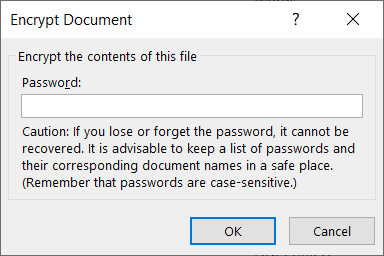
Just in case you want to restrict content editing and only allow tracked changes, filling in forms, comments and limit formatting, all you need to do is click on File, continue with Protect document and Restrict editing.
Secure Documents – Using PDF Converter
Suppose that you don’t own the Adobe Acrobat Dc, try this PDF Converter to encrypt or protect the document with a password for free. The software provides lock PDF tool that allows users to add a password to the PDF files without any complex procedures! Besides, it can protect PDF files on Windows 7, 8, and 10.
Follow the three simple steps below to secure documents:
Step 1: Launch PDF Converter and choose Lock PDF tool from the Lock/Unlock PDF menu. Click Add PDF File and upload the PDF files into the software.
Step 2: Type in the password in the Open Password blank space and continue with Convert.
Step 3: Finally, click Open File to preview the new secured PDF document in file directory folder!


评论
发表评论