The content below will show users how to scan multiple pages into one PDF file with the help of Bitwar PDF Converter!
Many reliable scanners on the Internet can help users scan multiple pages and them into one PDF file, but it can be expensive for some scanners. Therefore, we will teach users how to scan multiple pages to one PDF quickly without using a scanner.
The primary purpose of this statement is to combine all pages into one PDF document and so the merge PDF tool will come in handy for the operation above!
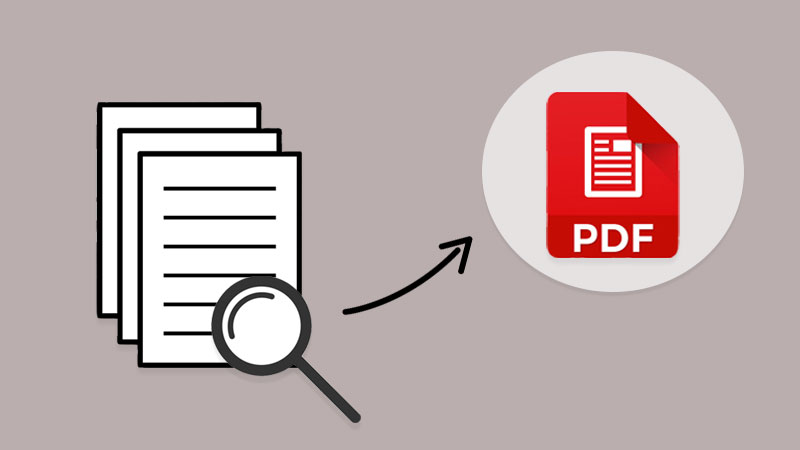
Get To Know More Here: How To Convert Docx to PDF Without Microsoft Word!
How To Scan Multiple Document Pages
If you had a scanner, scan all the documents and remember to save the file in the computer as images formats such as png, jpg, WEBP, and others. Besides, in case you had already save the scanned files in image, use the PDF Converter to convert PNG to PDF, JPG to PDF, or other images to PDF as well.
Suppose that you don’t have a scanner, or the file kept on the computer. Users can use any reliable scanner mobile app or bring all the documents and go to the nearest printing centre to scan the documents into images. Then, convert all the Image to PDF by using the same PDF Converter.
Combine Multiple PDF Pages Into One PDF
Once you had finished converting the documents into PDF pages, next you can follow the simple three steps below to merge PDF with the PDF Converter:
Step 1: Launch Bitwar PDF Converter and choose Merge PDF tool from the Other PDF Tools menu.
Step 2: Click Add PDF Files to upload the PDF files into the PDF Converter and Sort the arrangement of the page order.
Step 3: Tap on Convert and click Open Files to Preview the new PDF file!

Scan and Merge PDF Now!
All users can get to know now the most efficient and straightforward way on how to scan multiple pages into one PDF file. There is no need to look for expensive scanner software or devices in which everything can be complete by using the reliable PDF Converter!
评论
发表评论