Follow the tutorial below to learn how to delete pages from PDF without Adobe with the help of Bitwar PDF Converter!
It is very time-consuming when operating with significant file document such as PDF. Sometimes, users may need to divide or extract out some pages from the PDF file for document sharing or edit. Moreover, users can delete some of the unwanted pages from the PDF file if the is too large for users by using Adobe Acrobat.

More Tricks: How To Extract Pages From PDF File Without Adobe Reader
Somehow, not all users have the Adobe software on their PC because it is expensive to buy. But don’t worry, there is an alternative way to delete pages from PDF file without using Adobe Acrobat Dc!
Delete Pages from PDF with PDF Converter
There are a lot of editing PDF tools provided in the PDF Converter. For this situation, users can use the Split PDF tool to delete the unwanted pages out from the PDF file.
Step 1: Open PDF Converter and choose Split PDF tool from the Other PDF Tools menu.
Step 2: Add the PDF file and choose the pages that you want to delete.
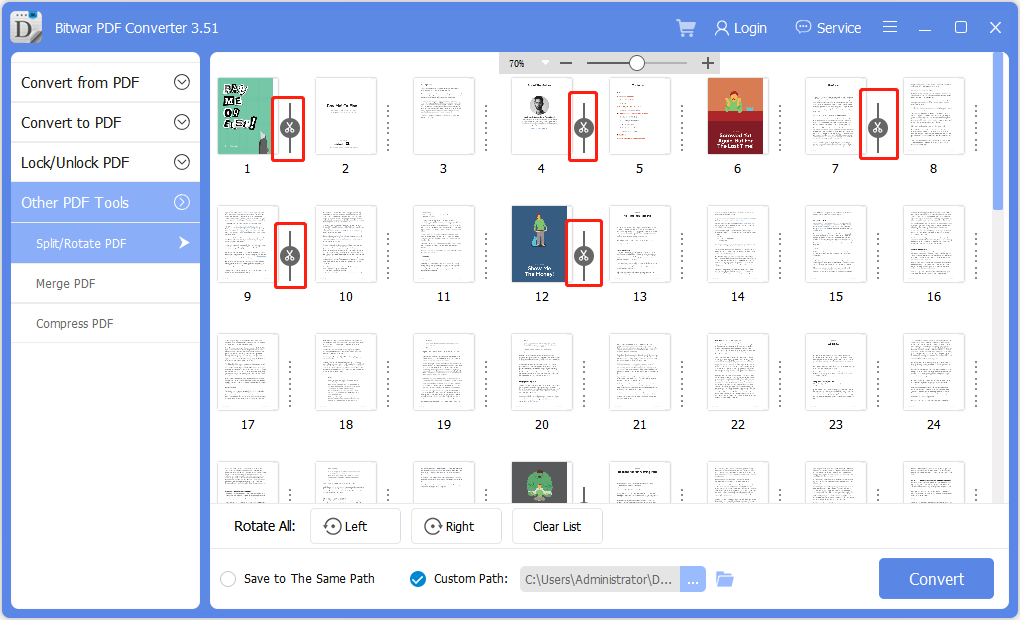
Step 3: After selecting pages, click Convert and Open path to preview the new PDF file!
Easy Trick to Learn!
The steps mentioned above are straightforward for all users to follow. Don’t be rush and buy yourself an Adobe software since it is costly and hard to use. Besides, explore all the PDF tools in the PDF Converter, which can be useful when facing different situations on PDF file.
评论
发表评论