Compatibility of the PDF format is widely used in the Digital Era where most word Documents will be saved in PDF file before shared with other users to receive. We can always save the word file as PDF when we are using Microsoft Word. What if we have to convert or save all the Word files to PDF, then it will be very time consuming for all of us to convert each file one by one.
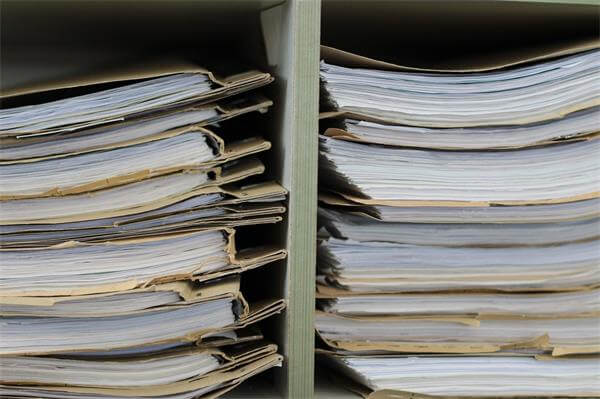
Image by Birgit Böllinger from Pixabay
Therefore, Adobe Acrobat software provides the Word to PDF batch converter but not many people are using the converter because the subscription price is a little high. Don’t worry we will share with you the other free alternative PDF Converter Software to batch convert Word Docs to PDF.
Just refer to the article below and it will show you the steps to batch convert word document to PDF by using Adobe Acrobat Software and the alternative PDF converter software!
Simple Steps to Batch Convert Word Docs to PDF – Adobe Acrobat
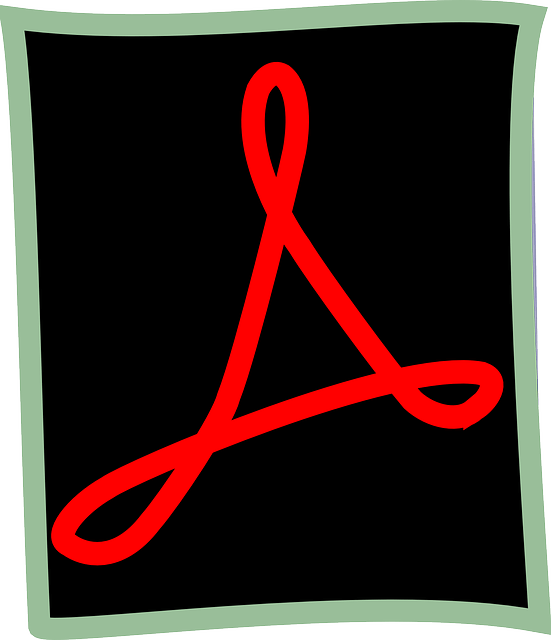
Image by Clker-Free-Vector-Images from Pixabay
Before we start with the tutorial, make sure you owned Adobe Acrobat software because the software is only available for users who had bought the license.
1) First, open the Adobe Acrobat software, go to the right-side toolbar, and choose to Create PDF.
2) Then, select Multiple Files and Create Multiple PDF Files. Continue on by clicking Next.
3) You can start to browse your Word Files for conversion and click OK when you are finished adding.
4) Choose the output directory folder for the converted files and lastly choose OK again to start the batch converting.
If you don’t have Adobe Acrobat, you can just jump to the next tutorial to batch convert Word Docs to PDF by using the alternative PDF converter software.
Free Alternative PDF Converter Software
Bitwar PDF Converter Software is one of the best free PDF converter software on the Internet. It is a compatible and user-friendly software which it supports Windows 7, 8, 10, Vista, and XP. Most importantly, you can convert PDF files to other document formats such as Word, JPG, PNG, BMP, TIFF, GIF, HTML, FLASH, RTF, TXT, CBZ, etc.
It is a very useful and convenient PDF editor software for users as well because it provides PDF tools such as splitting PDF, rotate PDF, lock/unlocks PDF, merging PDF, compressing PDF, format conversion, and also batch convert!
Please refer here on ‘How to Install Bitwar PDF Converter Software for Free‘ before we begin on how to batch convert Word Docs to PDF using the free alternative PDF converter software.
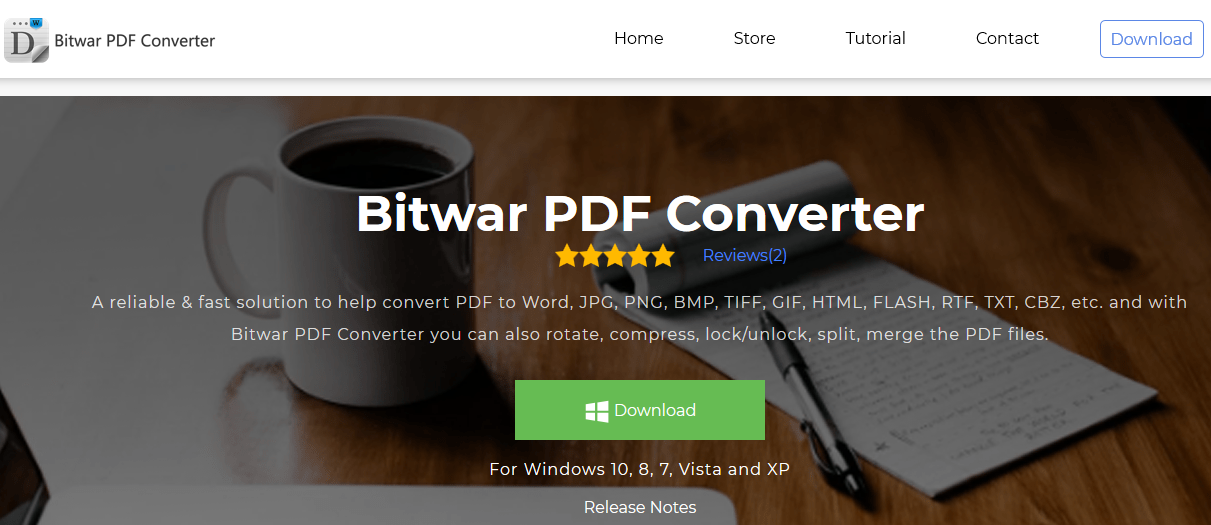
Step 1. Launch the Software after Installation.
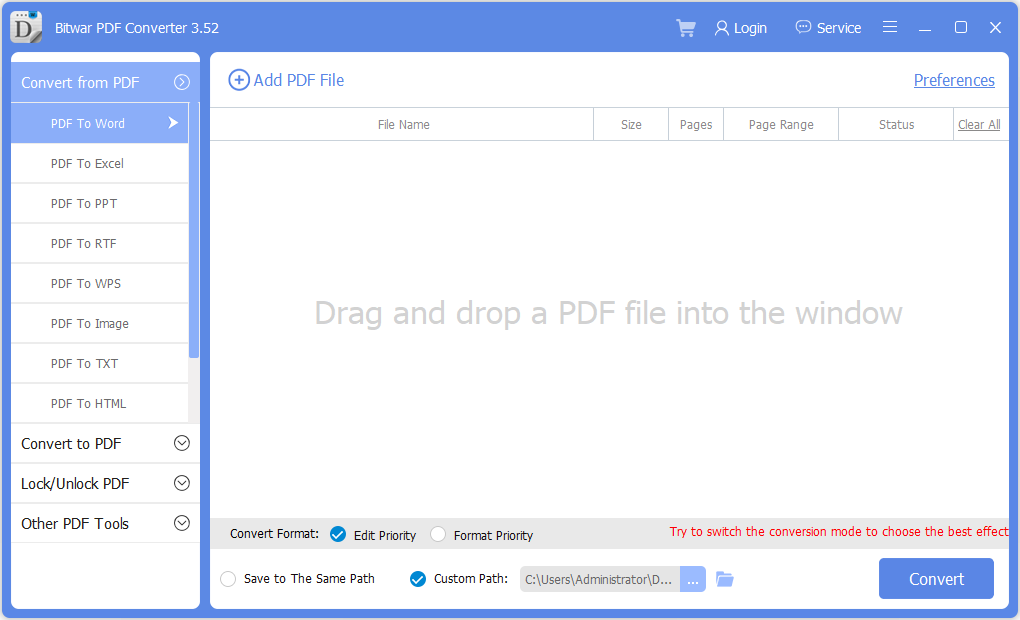
Step 2. Go to Convert to PDF on the Left Side of the Main Interface.
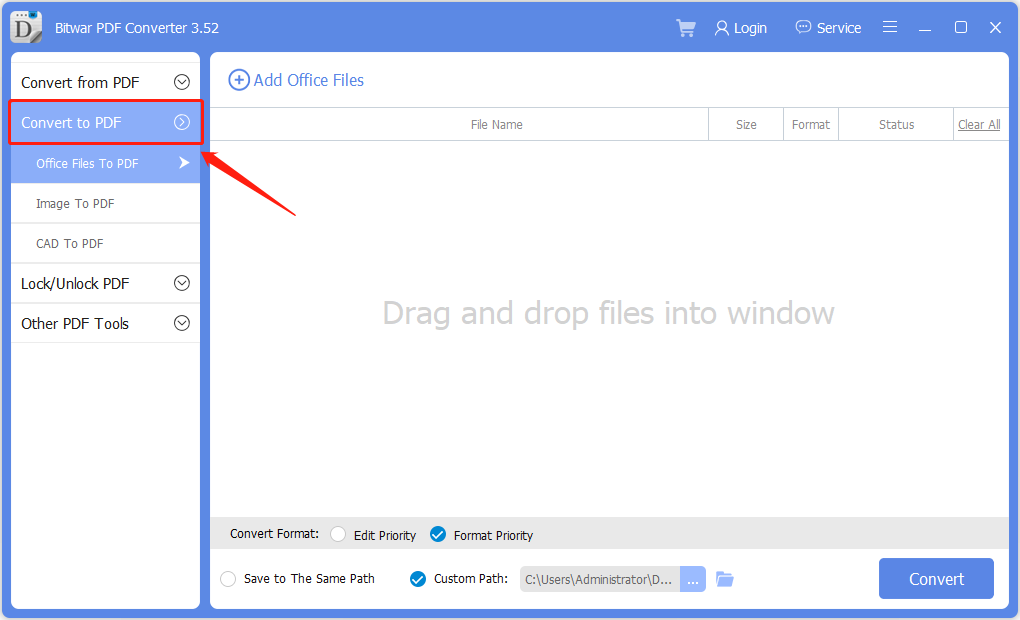
Step 3. Add in All the Word Files that You Want to Convert into the Software.
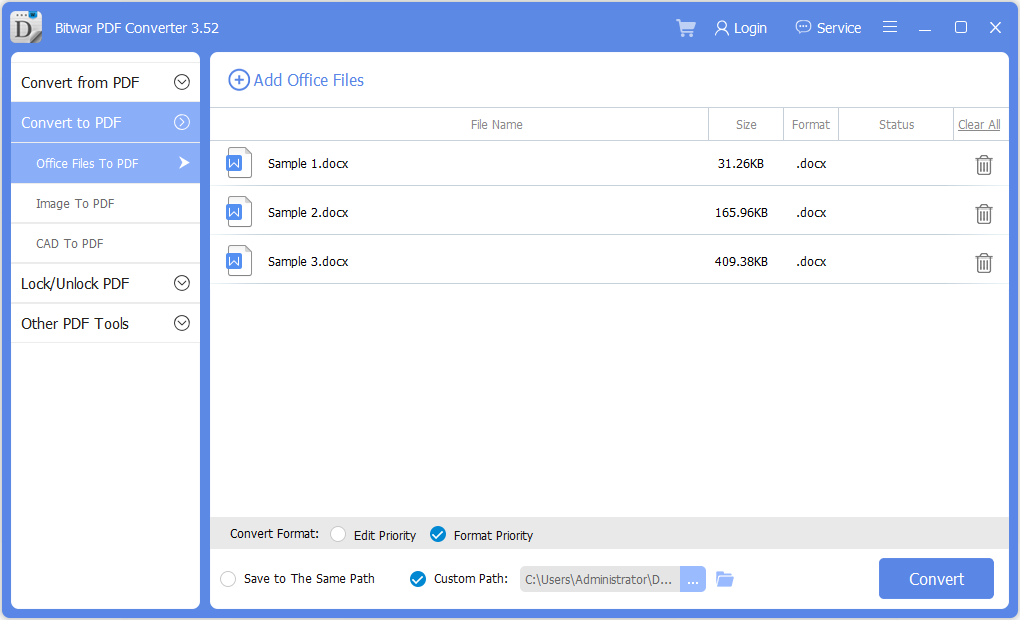
Step 4. Choose Custom Path to Set Your Own Output Directory Folder or the Default Path. (It is your Choice)
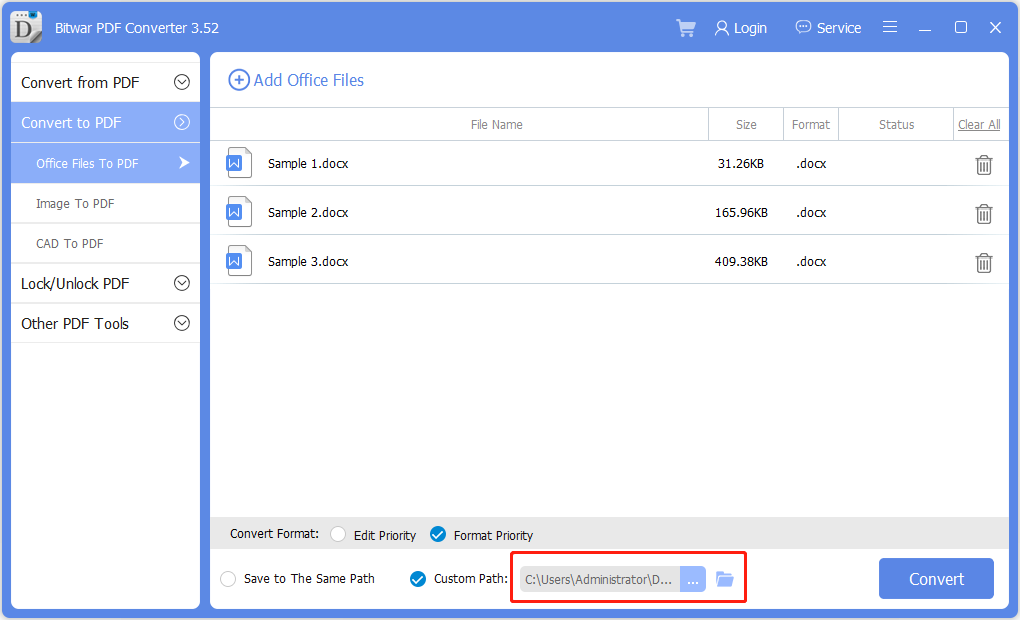
Step 5. Finally, click Convert to start the Batch Conversion.
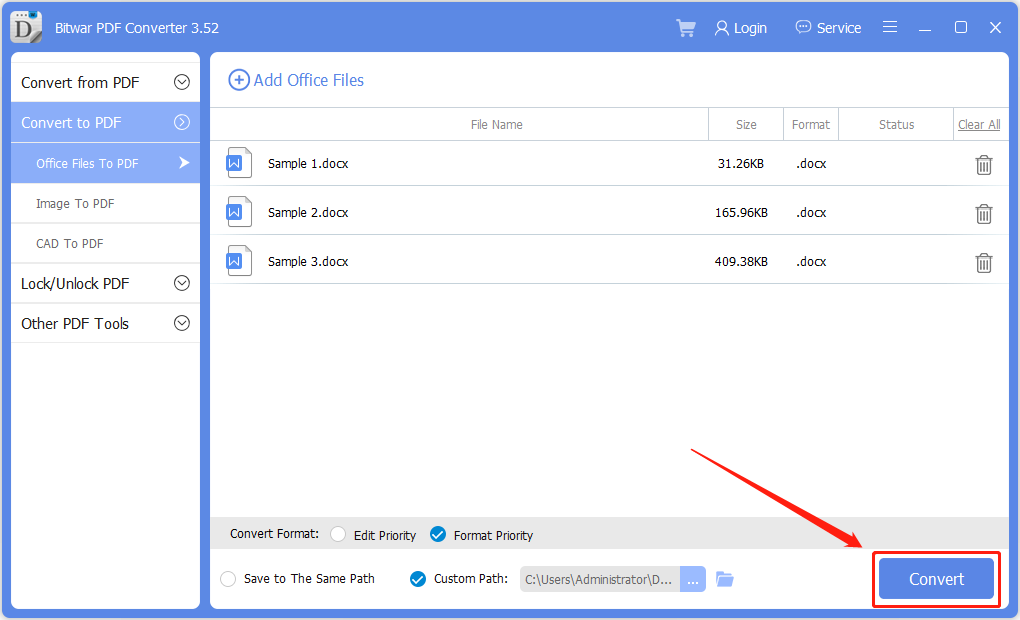
You Get It!
Please refer here for more about PDF Converter.
评论
发表评论